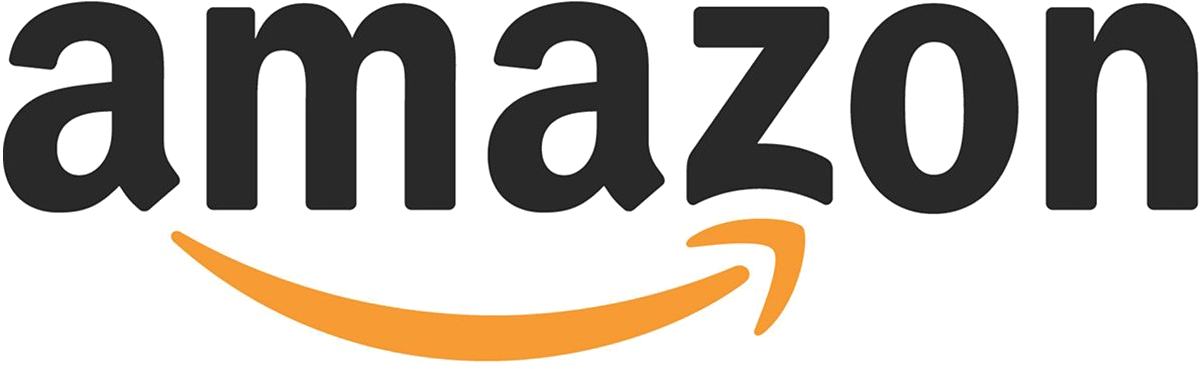Nova Heather - Walk This World guitar tab
"Walk This World" by Heather Nova.
Transcribed by Daniel Meijer
This was transcribed from the acoustic mix of the song on the CD
single...but the progression is exactly the same as the album version. I'm
unsure of how to name the chords in the opening progression, so I'll just
tab them and you can decide for yourself.
In the transcription, where I notate Em*, it is this progression:
Em ? Em7 ?
---0---0---0-----0---
---0---0---0-----0---
---0---0---0-----0---
---2---1---0-----2---
---2---2---2-----4---
---0---0---0-----0---
Intro:
Em*
Verse 1:
Em*
I slept beside the winter and the green is growing slow
Em*
I watched you find the places hidden by the snow
C B7
I tripped into a valley that is blue till you can see
Em A Em
I want you to come and walk this world with me.
Chorus:
G C D Em
With the light in our eyes it's hard to see.
G C D Em
Holding on and on till we believe.
G C D Em
With the light in our eyes it's hard to see
C B7
I'm not touched but I'm aching to be
Em A Em
I want you to come and walk this world with me.
Verse 2:
Em*
And I'm sucked in by the wonder and I'm fucked up by the lies
Em*
And I dig a hole to climb in and I get some wings to fly
C B7
And I think that I could love you cause you know how to be free
Em A Em
I want you to come and walk this world with me.
Chorus: same as above but the last line is:
Em A Em A Em A
I want you to come, I want you to come, I want you to come, and walk this
world with
Em
me.
Solo: in Em pentatonic/blues....or Gmaj I guess.
Verse 3:
Em*
And it's burning in our fingers and it's burning on the road
Em*
And I like the way you're broken and I like you when you're old
Em*
And I see you in the garden and I feel you plant the seed
Em A Em
I want you to come and walk this world with me.
Chorus/coda:
G C D Em
With the light in our eyes it's hard to see.
G C D Em
Holding on and on till we believe.
G C D Em
With the light in our eyes it's hard to see.
G C D Em
Holding on and on till we believe.
G C D Em
With the light in our eyes it's hard to see.
G C D A Em
Holding on and on till we believe.
C B7
I'm not touched but I'm aching to be
C B7
Dust to dust, tree to tree
Em A Em A Em A
I want you to come, I want you to come, I want you to come, and walk this
world with
Em
me.
--============_-1405398171==_============
Content-Type: text/plain; charset=ISO-8859-1"iso-8859-1"
Content-Transfer-Encoding: quoted-printable
Signature Randomizer
=46or Eudora
By Jonathan Baumgartner
Version 1.0 of April 18, 1995
What it does:
You specify a folder which contains any number of TEXT files. Each TEXT
file is a signature. Signature Randomizer will select a file at random
from that folder and make it your Eudora signature.
Requirements:
* System 7.x. Signature Randomizer makes use of aliases and certain
routines which are unavailable in System 6.
* Eudora 1.5.x and up. (This includes the commercial Eudora 2.x).
* 48k of RAM.
* Any Macintosh. In theory, Signature Randomizer should work on any Mac
that can support the above requirements, although it has only been tested
in the following configurations:
* PowerMac 6100/60
* II with a Daystar '030/33 Powercache
* IIci
* PowerBook 160
* PowerBook 520C
* Quadra 660AV
* Quadra 700
* LC
* Eudora 1.5.1
* Eudora 1.5.1Fat
* Eudora 2.1
=09
* System 7.1
* System 7.1.2
* System 7.5
* System 7.5.1
=09
Cost/Fee
Signature Randomizer is being released as freeware. It is also copyrighted
by me. This means that you may use it all you like without ever giving me
money, but you can't sell it, or modify it. I only ask one thing: If you
use it, please email me and let me know. Not only do I want to keep tabs
on how many copies are out there, I'd like to see all the signatures you're
using! My email address is listed below under "How To Contact Me".
How To Use It:
The Menus:
=46ile:
Preferences=8A
This bring up the Preferences dialog. See below for an explanation of the
options.
Choose New Signature
This will change your Eudora signature to a signature from within your
Signatures folder. If you have selected an alternate signature folder, one
will be selected from there as well. You can have Signature Randomizer
choose a new signature for you at startup as well (see The Preferences).
Windows:
Show Info Window
The Info Window displays the last signature(s) selected by Signature
Randomizer. (Note: If you select "Signature" from the "Windows" menu in
Eudora, the title of the window will be the ourrent signature file.) If
you previously closed the window by clicking in its close box, this will
show it again.
The Preferences:
The first time you run Signature Randomizer, the preferences window will app=
ear.
=20
The pop-up menu contains three folders: Signatures Folder, Alternate
Signatures Folder, and Eudora Folder.
* Signatures Folder contains all the TEXT files you want Signature
Randomizer to use for your main signature (your only signature if you don't
have the commercial version of Eudora).
* Alternate Signatures Folder contains all the TEXT files you want
Signature Randomizer to use for your alternate signature (this is only
useful with the commercial version of Eudora).
* Eudora Folder contains your active Eudora Settings file. If you
initially let Eudora set things up for you, this will be in your System
=46older. If you've moved it, and you're launching Eudora by opening a
Eudora Settings file instead of Eudora itself, you need to be sure to
select that folder instead.
The full pathname to the selected folder is listed below the pop-up menu.
If you want to change the folder location, click the "Change Folder"
button. Navigate until the folder you want to use is listed in the pop-up
menu at the top, then click "Select".
In this example, the folder "Signatures" will be used.
=20
(Note that in the following example, even though the "Signatures" folder is
highlighted, when I choose the Select button, "Eudora Folder" will be used,
since it is listed at the top.)
=20
* If Use Alternate Signatures is selected, Signature Randomizer will select
an alternate signature for you from your "Alternate Signatures Folder" when
it selects a main signature. If not selected, your "Alternate Signatures
=46older" will be ignored. Be sure to select an appropriate folder first!
* If Pick New Sig At Startup is selected, Signature Randomizer will
automatically choose a new signature when you launch the program.
* If Auto Quit is selected, Signature Randomizer will run, choose a sig,
and quit. I like to leave this selected, and put Signature Randomizer in
my Startup Items folder. That way I have a new sig every reboot, and
Signature Randomizer doesn't hang out in the background (although 48k isn't
too much of a hog).
* Click Save to save changes, and Cancel to discard.
Miscellaneous Stuff:
* If Auto Quit is selected, and you want to modify the preferences, hold
down the option key when you open Signature Randomizer. The preferences
window will appear, and the auto quit function will be disabled for that
launch.
* Signature Randomizer now recognizes different preferences files. This is
useful if you want to have, say, two different sets of folders to choose
from, or you have more than one person using Signature Randomizer at a
time. To do this, simply copy the "Signature Randomizer Prefs" file
(located in the Preferences Folder of your System Folder), and rename it
anything you want. This file can be placed anywhere. Double-click this
file, and Signature Randomizer will use those preferences. If you
double-click Signature Randomizer itself, it will default to using the
preferences file in your Preferences Folder.
=46urture Directions:
* Ability to pick a new signature at specific time intervals (every 30
minutes, etc.)
* A better name.
* A better icon.
* NewsWatcher compatibility.
* Internet Config compatibility.
How to Contact Me:
I can be reached at:
Jonathan.D.Baumgartner@unh.edu,
jdb@christa.unh.edu,
jdb@kepler.unh.edu, or
jdb@hopper.unh.edu.
=46eel free to visit my WWW page:
http://pubpages.unh.edu/~jdb
Acquiring The Most Recent Version:
* If you have WWW access, point your browser to
http://www.centers.unh.edu/jdb/Development/
* If you have FTP access, go to
ftp://www.centers.unh.edu/jdb/Development/Signature.Randomizer/
Known Bugs:
* If the About box comes up, or a screensaver kicks in while the
preferences dialog is open, the path names don't get get updated.
Thanks To:
* My beta testers: C. Stephen Andrichak, J Brauer, busy, John Cosimano,
Rob Donle, Sean Graham, Scott Gruby, Kieran, Henry Lefkowitz, Conor
McGrath, Bryan Scovill, Lisa Snyder, Whaleboy
* Metrowerks, Inc for creating CodeWarrior.
Version History:
1.0 released April 15, 1995.
1.0b8 released April 12, 1995:
* Fixed the "won't pick last file in folder" bug. -- Josh Brauer
1.0b7 released February 23, 1995:
* Revamped Preferences dialog. Not as cumbersome, and it fits on a
Powerbook screen now! -- joe mahoney
* Can now be launched from a preferences file as well.
* RAM requirements now only 48k.
1.0b6 released February 17, 1995:
* Used MoreFiles library where appropriate.
* Changed Set Folder routines to actually let you select folders (Thanks,
Scott!).
* Added Alternate Signatures option.
* Path names to folders should actually display properly now -- C.Stephen
Andrichak.
1.0b4 released January 31, 1995:
* Fixed reliance on "Eudora Folder" existing in the System Folder. --
Scott Gruby
1.0b3 released November 7, 1994
* Added About box routines (oops!)
* Made "Save" button default button.
1.0b2 released November 4, 1994
* Fixed "Save" button problem in prefs dialog -- C.Stephen Andrichak.
1.0b1 released November 3, 1994.
--============_-1405398171==_============--